This past fall Canon updated the EOS Movie Plugin-E1 to v1.1. Along with speeding up the transcoding of Canon HDSLR movie files into Final Cut Pro it added camera metadata as a feature. The metadata can be very useful. Unlike a still photo, there is no other way to view it (lens, ISO, f-stop, shutter speed, camera, serial number, etc.) If you are shooting without a slate it’s almost a must have.
I have been using FCP steadily since last fall, stared at the L&T window, hit all the buttons and drop-down menus, but not been able to figure out how to access the metadata. This evening I came across the answer by Googling the plugin’s name and finding a Japanese YouTube video filmed during an Apple Store presentation.
In this case, nothing is lost in translation or even needed to be translated. Right-click a column heading in the L&T window and you’ll get a drop-menu allowing you to add more fields. Towards the bottom you’ll find all of the metadata options available. You can add as many as you like and once added you can reorder them by clicking and dragging the headers.
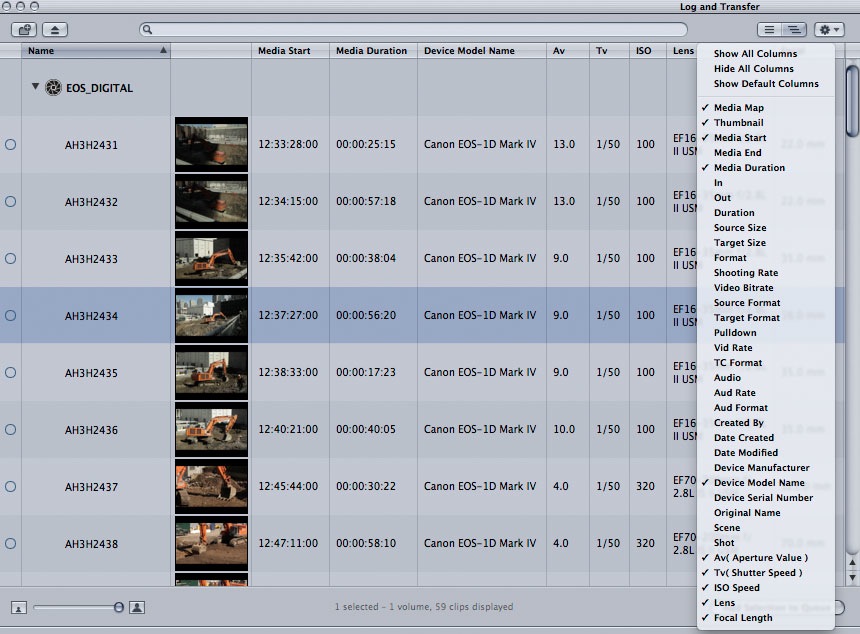
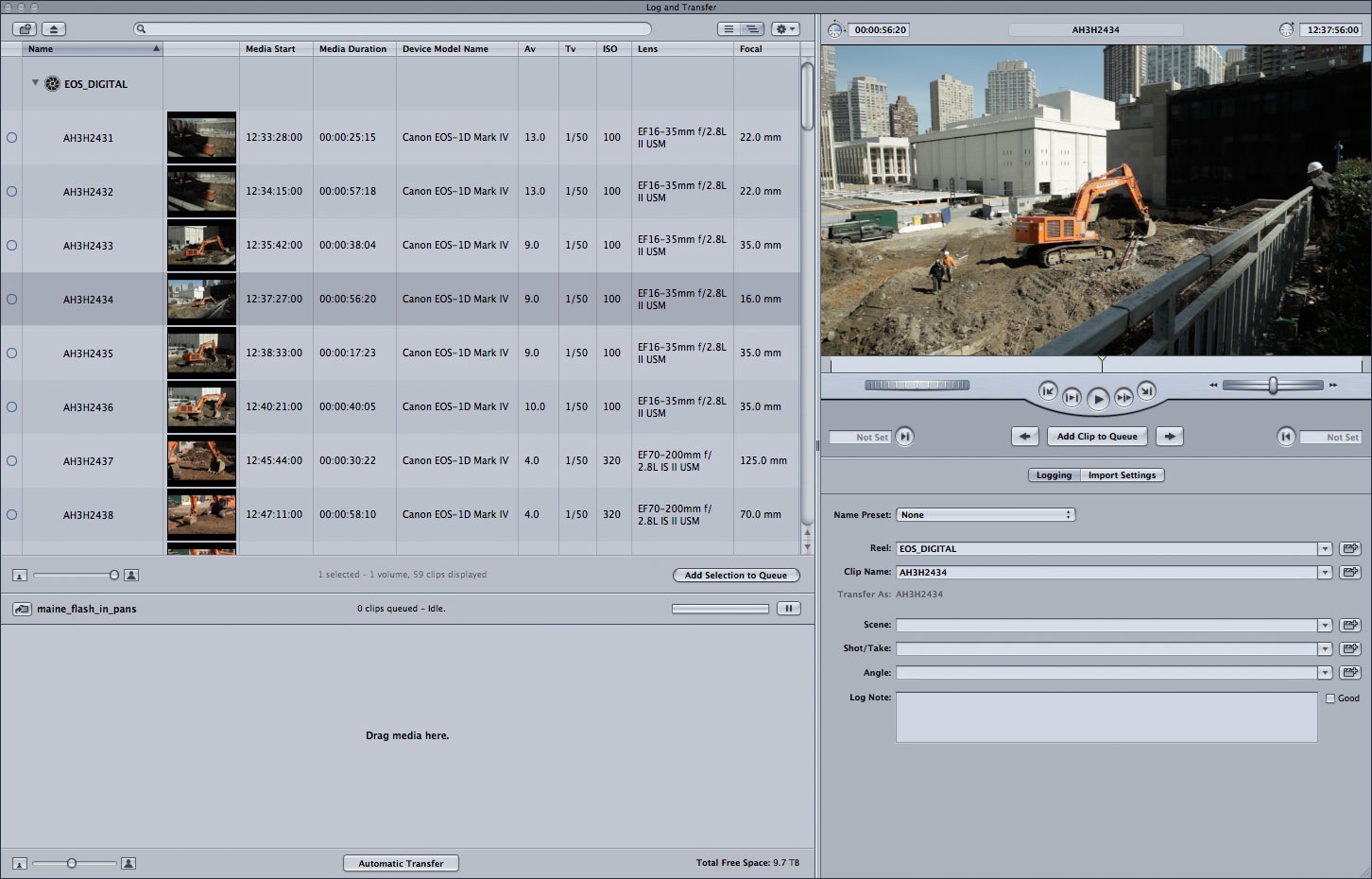
Double checking tonight to see if Canon has any documentation on the plug-in, it turns out that it is in Canon’s Plugin-E1 Quickstart guide on page 3.
Side note: Some have reported hitting bugs with the E1 Plugin – that it doesn’t always transcode complete clips. This happened to me once when I tried to view clips in FCP while L&T was still working. Since then I stay out of the way while Log & Transfer does its thing and it has not happened again.
E1 plugin via Canon’s site, look under Drivers and Software for your HDSLR.
—
4-16-2011 Update: New version of the E1 plugin and additional links to instructions in my post, Canon E1 Plugin v1.2.