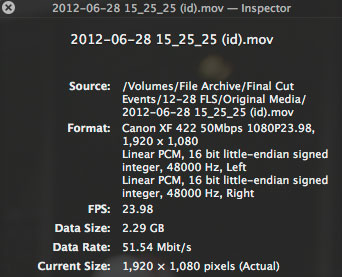In previous posts I covered getting the C300’s MXF files into your computer to begin work within NLE’s but what if you need to quickly get many clips to a client for review? The MXF format is not native to many operating systems and the footage needs to remain within its captured file structure – a setup that many clients will find confusing. Not to mention that they will need Canon’s XF Utility or something similar to view the clips.
A solution is needed which will convert the files to something more standard (e.g. *.mov) and do it without having to resort to bringing the footage into individual timelines and then exporting them.
This past week, faced with just such a challenge, to get ~80 clips to a client for review, I came across a work-around courtesy of FCP X which is quick and painless. All it takes is importing the MXF files into FCP X’s Event Library. The key for speed is setting FCP X’s preferences to not transcode the media (“Transcoding: Create optimized media” is unchecked.) In doing so, FCP X will rewrap the MXF files as *.mov files and they can be opened and viewed in QuickTime.
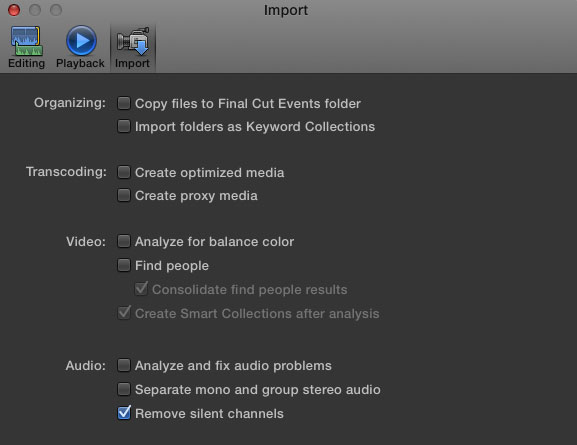
Once you import your files into the Event Library you can close out FCP X. Then navigate to the files within the Events Library folder. If your FCP X preference “Organizing: Copy file to Final Cut Events Folder” is unchecked, then you’ll find the Final Cut Events folder at the root level of the drive where the original files are stored. If the “Copy file…” preference was selected then go to the Final Cut Events Folder in the Movies folder in your Users section of your OS X HD.
Within the Final Cut Events folder you’ll find all of your events listed. Open the one that has the MXF files you just imported and you’ll find that within the “Original Media” folder they are all now *.mov files. These files can be copied and delivered to your client. They open in QuickTime so they can be viewed on just about any computer.

One thing to note is that the files will have been renamed to a format based on the date shot and start time of the clip. This is the same setup you’ll see for the clips when viewed within FCP X’s Event Library.
This process is quick and easy. It takes no time at all. Opening the files into QuickTime you’ll see that they have been re-wrapped as *.mov but they are still the original MXF files within that wrapper.